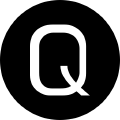Extending AutomatedLab with AutomatedLab.Utils and PowerShell
For the past several months (since my switch from MacOS back to Windows at work), I’ve been using AutomatedLab and Hyper-V to build ephemeral VMs to test various scenarios as part of my work.
What is AutomatedLab?
AutomatedLab is a PowerShell module that lets you define and deploy complex virtual machine environments using code. Think of it as “Infrastructure as Code” for your local development and testing needs. Instead of manually clicking through VM setup wizards, you write a PowerShell script that describes what you want, and AutomatedLab builds it for you.
If you’re unfamiliar with AutomatedLab and want a fantastic jump start, I highly recommend reading my friend Jake Hildreth’s article on his blog titled A Dive into AutomatedLab - Infrastructure as Code for PowerShellers
Getting Started
Before diving into the advanced techniques, here’s what you’ll need:
Prerequisites:
- Windows 10/11 Pro or Windows Server (for Hyper-V)
- Administrative privileges
- At least 8GB RAM (16GB+ recommended)
- PowerShell 5.1 or later
Quick setup:
- Enable Hyper-V:
Enable-WindowsOptionalFeature -Online -FeatureName Microsoft-Hyper-V -All - Install AutomatedLab:
choco install automatedlab -y -s https://community.chocolatey.org/api/v2
Once you have these basics in place, you can start building your first lab!
Extending Labs w/ PowerShell
Every lab in AutomatedLab starts with a definition. This definition is just a PowerShell script. Given that it is just a script, we can employ ALL of the tricks we know and love about PowerShell when building labs.
Here are two practical techniques I use regularly to make my labs more flexible and maintainable:
Variable VM sizes
One of the biggest challenges when building VMs is deciding how much resources to allocate. Too little and your tests run slowly, too much and you might overwhelm your host machine.
In the advanced parameter block of nearly all of my lab definitions I provide a parameter to determine the size of the VM, size being the number of CPU cores and amount of RAM I wish for the VM to consume from my host machine. This parameter uses a ValidateSet so I can only choose between Small, Medium, and Large. Here’s a sample with only that parameter defined:
[CmdletBinding()]
Param(
[Parameter()]
[ValidateSet('Small','Medium','Large')]
[String]
$VMSize
)
Inside the body of my definition script, I use a hashtable to define the resource limits based on the value of the $VMSize parameter. Let’s add to our example above that hashtable:
[CmdletBinding()]
Param(
[Parameter()]
[ValidateSet('Small','Medium','Large')]
[String]
$VMSize
)
end {
$resources = @{
Large = @{
Memory = 16GB
Processors = 4
}
Medium = @{
Memory = 8GB
Processors = 4
}
Small = @{
Memory = 2GB
Processors = 2
}
}
}
Doing this allows me to reference the hashtable for the values of Memory and Processors when defining the actual VMs for my lab. This approach gives me flexibility without hardcoding resource values throughout my script.
Why this matters: Instead of creating separate lab definitions for different resource requirements, I can use the same script and just change the $VMSize parameter. Perfect for when I need to run the same lab on my laptop (Small) versus my workstation (Large).
Dynamic VM options
Sometimes you need to test against different operating systems or configurations. Rather than maintaining separate lab definitions for each OS, I use a menu system I wrote to dynamically select options.
I won’t pollute your screen with the code here, but if things like that interest you all of my lab definitions are available on my GitHub in my ChocoLabs repository. For an example of that menu based system mentioned above, check out my Multi-Client lab.
Managing AutomatedLab with AutomatedLab.Utils
When you work with AutomatedLab as much as I do, you quickly realize that keeping your various lab definitions organized is a challenge. Being a PowerShell developer I solved my management mess by writing AutomatedLab.Utils.
What AutomatedLab.Utils provides
- Lab management: Organize and categorize multiple lab configurations
- Easy start/stop: Quick commands to bring labs up and tear them down
- Custom roles: Enhanced support for AutomatedLab’s Custom Roles feature
- Streamlined workflow: Less time managing, more time testing
You can find all the information on getting started managing multiple lab environments with AutomatedLab.Utils on its docs site.
Wrap up
AutomatedLab is an absolutely fantastic way to quickly stand up infrastructure to test things at work or at home. When you couple AutomatedLab’s capabilities with your own imagination, and a little bit of PowerShell, you can make very complex environments that are repeatable, and shareable, with relative ease!
If you’re looking at getting started and need some help or advice don’t hesitate to reach out to me on Bluesky! Made an aweome lab that you’re proud of? Let me know that too, as I may learn a thing or two from you!
Until next time…happy scripting!