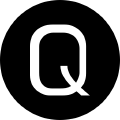Adding Pipeline Support to Your Scripts!
You’ve probably used the pipeline 1,000 times and not thought about how exactly you can send the output of one command to another. It’s actually, incredibly simple to do, and enables you to have a LOT of flexibility in your scripts!
Pipeline overview
If you are just starting out in Powershell and stumbled across this blog post, I’d like to take a moment to explain just exactly the Powershell Pipeline is, and how it works.
The pipeline is one of the most powerful parts of Powershell! Here’s a good analogy to use to give a visual representation of the pipeline. Think of it like a colored stack of lego blocks. Each part of the stack is an individual piece of the whole stack, thus each colored block (cmdlet) is an individual segment of the the entire stack (Pipeline)!
The pipeline character is the | (pipe), and pipeline elements are the cmdlets you are running on each side of it.
When working with the pipeline it’s important to remember the idea of “Filter Left,Format Right”. This means that you make your object (pipeline element) as small as possible at the very beginning of your pipeline, before sending it on to the next command, and finally, outputting it in whatever format you wish (note, this could be any of the Format-* cmdlets, or writing to the screen or a file,etc.)
Using the pipeline for discovery
The pipeline is one of, no probably the best tool for discovering things inside of Powershell. Take this for example:
You wish to find all of the “stuff” attached to an object emitted by Get-Process
Run this in a console: Get-Service | Get-Member
PS C:\> Get-Service | Get-Member
TypeName: System.ServiceProcess.ServiceController
Name MemberType Definition
---- ---------- ----------
Name AliasProperty Name = ServiceName
RequiredServices AliasProperty RequiredServices = ServicesDependedOn
Disposed Event System.EventHandler Disposed(System.Object, System.EventArgs)
Close Method void Close()
Continue Method void Continue()
CreateObjRef Method System.Runtime.Remoting.ObjRef CreateObjRef(type requestedType)
Dispose Method void Dispose(), void IDisposable.Dispose()
Equals Method bool Equals(System.Object obj)
ExecuteCommand Method void ExecuteCommand(int command)
GetHashCode Method int GetHashCode()
GetLifetimeService Method System.Object GetLifetimeService()
GetType Method type GetType()
InitializeLifetimeService Method System.Object InitializeLifetimeService()
Pause Method void Pause()
Refresh Method void Refresh()
Start Method void Start(), void Start(string[] args)
Stop Method void Stop()
WaitForStatus Method void WaitForStatus(System.ServiceProcess.ServiceControllerStatus desiredStatus), void Wait...
CanPauseAndContinue Property bool CanPauseAndContinue {get;}
CanShutdown Property bool CanShutdown {get;}
CanStop Property bool CanStop {get;}
Container Property System.ComponentModel.IContainer Container {get;}
DependentServices Property System.ServiceProcess.ServiceController[] DependentServices {get;}
DisplayName Property string DisplayName {get;set;}
MachineName Property string MachineName {get;set;}
ServiceHandle Property System.Runtime.InteropServices.SafeHandle ServiceHandle {get;}
ServiceName Property string ServiceName {get;set;}
ServicesDependedOn Property System.ServiceProcess.ServiceController[] ServicesDependedOn {get;}
ServiceType Property System.ServiceProcess.ServiceType ServiceType {get;}
Site Property System.ComponentModel.ISite Site {get;set;}
StartType Property System.ServiceProcess.ServiceStartMode StartType {get;}
Status Property System.ServiceProcess.ServiceControllerStatus Status {get;}
ToString ScriptMethod System.Object ToString();
The screen output you see contains useful information such as all the properties, and methods attached to the object, and also what Type of object it returns.
Leveraging the pipeline in code
Ah, finally. With a bit of background out of the way, let’s dig into the fun stuff, writing code to leverage the pipeline!
Consider the following Param() block declaration
[cmdletBinding()]
Param(
[Parameter(Mandatory,Position=0,ValueFromPipeline)]
[string]
$Name
)
The above param block tells your script that the Name parameter accepts pipeline input. The caveat here is that ValueFromPipeline expects the pipeline input to be of the same type as what it expects (string in this instance), or that it can be converted to the type that it expects.
For something like a script to work with computer names you may do something like this:
Get-ADComputer randompc | YourFunction -Name $_.Name
By using the pipeline, you access the current object’s ($_) Name property in the pipeline, and it happily accepts it into Name parameter.
Another option is ValueFromPipelineByPropertyName, which like the first option, expects input of the same type, but also has the requirement that the object contain a property of the same name as the parameter you wish to pass it too.
You can use a named expression to coerce your pipeline into working if the object you receive doesn’t have the same name, but is of the same type. Here’s an example (let’s pretend name doesn’t exist on Get-ADComputer, and use something else in its place)
Get-ADComputer | Select-Object @{Name='Name';Expression={$_.DNSName}} | YourFunction
That’s all there is to adding pipeline support to your functions! Give it a try, and take your scripts to higher levels of functionality! Have questions or feedback? Use the links below to contact me. I’d love to hear from you!